The Serif Learning Thread
Posted
#107412
(In Topic #5669)
Full Member
or.....Matthew 15:14
In this thread I hope to be able to show you how to take photographs and illustrations from the internet and alter their size to fit your projects.See http://yourmodelrailway.net/view_topic.php?id=7388&forum_id=32
After a lot of faffing about, and help from Martin Wynne I have suggested that http://www.freeserifsoftware.com/software/photoplus/%C2%A0 could do the job for us so will try to do a simple 'how-to' aimed at total beginners in computer image manipulation, like what I am.
I recently received permission from Nigel Digby for YMR to reproduce his collection of enamel signs here on YMR and to display them on layouts, so I suggest copying and re-sizing two of them as examples.
See http://myweb.tiscali.co.uk/redhouseguitar/brm.htm
So far Phill, Les, Owen and Jeff have volunteered to have a go with me, and I shall post the first part of the thread on Monday 13th December. This will give any late volunteers a chance to join up. I will only be catering for Windows users so if you don't have a proper computer you only have a few days to get one!
Doug
 Last edit: by Chubber
Last edit: by Chubber
'You may share the labours of the great, but you will not share the spoil…' Aesop's Fables
"Beer is proof that God loves us and wants us to be happy" - Benjamin Franklin
In the land of the slap-dash and implausible, mediocrity is king
"Beer is proof that God loves us and wants us to be happy" - Benjamin Franklin
In the land of the slap-dash and implausible, mediocrity is king
Posted
Full Member
Stu
Stubby47's Bespoke Model Buildings
All photos I post are ©Stu Hilton, but are free for use by anyone.
Posted
Guest user
 Happy:Happy
Happy:Happy
Posted
Guest user
Posted
Legacy Member
reg
Posted
Full Member
When you download Serif SE it will ask you to save the file. Your computer will probably send it straight to your 'Programme' files, if it doesn't I suggest that is where you save it.. Then it will e-mail you a customer code and an activation number, much like a credit card number.
Write it down on a pieces of paper before you double left-click on the downloaded file icon to start the programme instatllation.
During the installation you will be asked to enter the code number, however it will not let you 'back-click' to have a look at it, so to save yourself shutting Serif down and starting again, refer to your paper!
It's no good Copying the code number because it has to be entered in a multi-part form.
If you are running in dual screen mode you will probably not need this instruction!
In all of this thread, I am going to use the following conventions……….
Click means a single LEFT mouse button click
Double click means two LEFT mouse clicks
Click and Drag means hold down the left mouse button and slide the mouse sideways, down and around "something"
Swipe means place the cursor next to "something", press the LEFT mouse button and move the cursor over the "something" then release the Left mouse button
All other clicks will be written out in full, i.e. Right Click
RH means right hand
LH means LH
Actions in drop-down menus will be written thus…..
'Click File select Save As Type 'Picture 1' in the highlighted box …'
Well, back to the grindstone….
Doug
 Last edit: by Chubber
Last edit: by Chubber
'You may share the labours of the great, but you will not share the spoil…' Aesop's Fables
"Beer is proof that God loves us and wants us to be happy" - Benjamin Franklin
In the land of the slap-dash and implausible, mediocrity is king
"Beer is proof that God loves us and wants us to be happy" - Benjamin Franklin
In the land of the slap-dash and implausible, mediocrity is king
Posted
Guest user
 mutley
mutley
 :cool:
:cool:
Posted
Legacy Member
Posted
Full Member
gory hell ,didn`t know it was gonna be that complicated!!!mutley
:cool:
Owen, if you were able to cut out, shunt, and make up trains in the pouring rain with a scrap of grubby, soggy paper without going stark staring mad, you'll have NO problems, besides, Phill will be here to give you all the help you need :thumbs
Doug
'You may share the labours of the great, but you will not share the spoil…' Aesop's Fables
"Beer is proof that God loves us and wants us to be happy" - Benjamin Franklin
In the land of the slap-dash and implausible, mediocrity is king
"Beer is proof that God loves us and wants us to be happy" - Benjamin Franklin
In the land of the slap-dash and implausible, mediocrity is king
Posted
Full Member
And me:thumbsPlease add me to the list of participants Doug…:thumbs
Posted
Full Member
Just as the best laid schemes o'mice 'n' men gang aft agley, so having just found out that a chum needs to go to Bordeaux Aerodrome tomorrow. and with me committed for much of Sunday I have made up this set of instructions today for your erudition.
Right, pay attention at the back, Phill, are you eating gum, eh Lad? Well spit it out! Owen, have you on your cindery-boots, on my nice clean thread? Away wi'em!
What we hope to achieve We hope to download all or some of the ten 'walls' of enamel adverts, bring them into Serif, and manipulate the images so that you can print them out in a suitable scale on photo paper ready to cut out individual signs for your railway scenes. With this under your belt, you will be well prepared to search texture sites, photo albums etc for images that you can manipulate for other jobs, just as I did when I posted the very simple flat back-scene models.
Downloading something to copy Open the enamel signs site http://myweb.tiscali.co.uk/redhouseguitar/brm.htm The signs are displayed on 10 brick walls, scaled to the brick size, which for the sake of this thread I am going to take as 3.25" high including mortar, so that makes each one 31 bricks or 100.75" " or 8.4ft and at 4mm/ft equals 33.6mm high. Remember this figure! We don't need to know the width because Serif will re-prportion the pictures accordingly.
I suggest we first try to print out our efforts onto a 15cm x 10cm piece of photo paper which will take 8 of the brick walls at the correct scale for 'OO'-4mm/ft. I shall only go through the steps needed for 4 walls, so, lets get cracking. Scroll down through the walls, right click and save those that you fancy. Save them to a new folder, I have opened a new folder called 'Model Rail Advertising'. Once done, close the site down, find the saved files and click on one or two to make sure they open OK. I am going to use wall 1 - 4 in this thread.
Starting Serif SE
1. When you open Serif it asks you what you what you want to do and presents you with a screen split into three parts. The LH side is the 'How to' screen and I hope you have had a play here already. Close it down if it comes up. The RH side has various adjustments screens we my work with, with its 'Layers' dialogue, so find a little black triangle in a darker blue bar on the left side of the screen and click it. Your screen will open up to the left.
Let's put something on the screen.
At top left click File* , then Open and then find and choose Wall01. It should open up in the centre of the screen.
2. Look at the centre of the bottom edge of the grey screen. Find a dark blue rectangle with a little black triangle in it. The triangle is called a 'fly-out' button. Click on it. The bottom of the screen should slide up, and stay up, to show 'Documents'.
At the left of the screen is a column of tool symbols. The 5th one down is the selection tool. Click on its 'fly-out' arrow and select Rectangle Tool.
Now position the cursor near the top left of the picture, press and hold the left button and Drag the mouse down and right and you will draw a dotted line around it. Release the left button.
3. When you are happy with your selection, click Image at top left and then click Image Size . An advert will open which you can shut down. In the Image Size dialogue box change print size to 'centimetres' and type in 3.36cm [remember 33.6 mm] in the height box, change the resolution to 300 pixels/inch and slide the Re-sampling slider to 'Quality'. Click OK. Then click anywhere on the grey screen to get rid of the dotted line effect. Repeat for Wall02 and Wall 03 etc, i.e. File Open Choose your next file etc. You should end up with your desired number of walls displayed under the grey screen in the 'Documents' field. 4. Now we have a number of pictures we need to combine them in one picture so that we may then print out as one picture, so we need a sheet of blank paper to stick them to. So, at top left Click File, New and a New Image window should open.
Using the drop down menus change the following, namely Category to Photo
Size enter width 10 and height 15
Units to centimetres
Resolution to 300
Background to White and click OK
A blank white sheet will appear called 'Untitled'. Look at the lower right of the screen in the 'Layers' dialogue box where there is a tiny copy of that 'layer'. We shall now put some layers containing our pictures on top of the blank white sheet, and shuffle them around so that they all show, in other words we will copy, paste and arrange the pictures from the bottom row on top of our white sheet.
6. So, click on wall01 in the bottom row. It should take the place of the white sheet. Click Edit, then Copy. Now click over the white 'Untitled' document, it will re-appear on the main screen.
7. Click Edit, go to Paste and select 'As New Layer'
A small copy of wall01 should appear in the top left corner of 'Untitled' roughly half the width and a quarter of the height of the 'Untitled' shape.
8. Now click on wall02, when it returns to the main screen click Edit then copy. Now click over the white untitled documnet in the lower row, and when it reappears on the screen, go once again to Edit, Paste and select 'As New Layer'. Wall 02 will be pasted right on top of the wall01 so we must move it using the 'Move' tool, the second tool symbol down on the left side of the screen, it looks like a NSEW compass .
9. Click the 'Move' tool and the cursor will change to a four-arrows shape. Place it over the wall02 picture and whilst holding down the Left mouse button, drag wall02 to the right of the wall01 picture.
10. Repeat steps 6-9 for as many other pictures as you wish to print out, I suggest you arrange them as below.
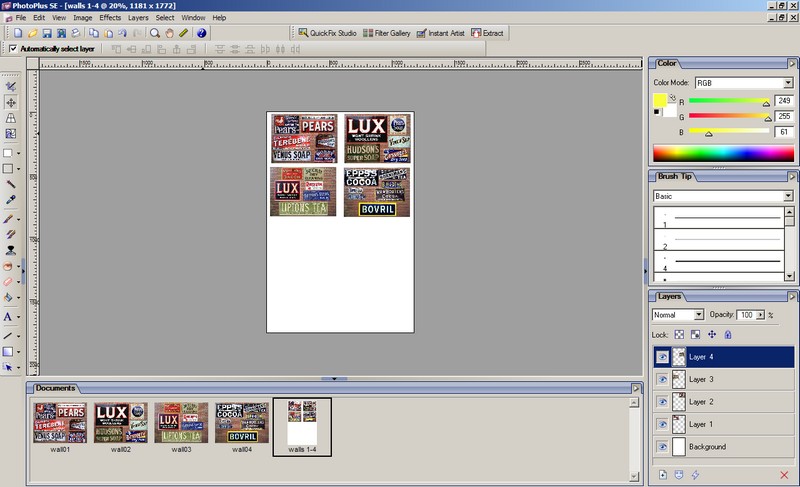
I suggest you print out a copy on ordinary paper in 'Economy' mode by selecting File, Print before using photo paper. When all seems OK, load 6"x4 "/ 15 x 10cm photo paper, select 'Best Quality' and print off. For very small things like this, it is worth turning off 'High Speed Printing' if your printer dialogue permits it.+
You need not print a whole 6 x 4 sheet, I print all I need at one end, then cut the sheet off squarely and re-use it, as below.

Reproduced by kind permission of Mr Nigel Digby
* You could also click on the 'Open' symbol under the word 'File'. Where there are alternative actions I will not mention them in future to avoid confusion. + Sometimes called bi-directional printing, in high speed printing the ink head works whilst travelling in both directions. Quicker printing is achieved, but at the cost of a slight loss of quality.
Well, I hope that I still have some chums here after they have tried this out!
Doug
 Last edit: by Chubber
Last edit: by Chubber
'You may share the labours of the great, but you will not share the spoil…' Aesop's Fables
"Beer is proof that God loves us and wants us to be happy" - Benjamin Franklin
In the land of the slap-dash and implausible, mediocrity is king
"Beer is proof that God loves us and wants us to be happy" - Benjamin Franklin
In the land of the slap-dash and implausible, mediocrity is king
Posted
Guest user
Posted
Full Member
Trepidacious Doofer
'You may share the labours of the great, but you will not share the spoil…' Aesop's Fables
"Beer is proof that God loves us and wants us to be happy" - Benjamin Franklin
In the land of the slap-dash and implausible, mediocrity is king
"Beer is proof that God loves us and wants us to be happy" - Benjamin Franklin
In the land of the slap-dash and implausible, mediocrity is king
Posted
Inactive Member



 Please sir I've got a problem. I have tried to do what you said but when it came to resizing the fourth photo I was told that there is insufficientr memory in my computer. I re-sized them to 200 pixels and then it let me do the fourth one HOWEVER when I came to print out, my whole computer froze causing me to close it down - even Ctrl, Alt, Del didn't work. I will try again but it may have to be excused lessons if this won't work - shall I get a note from my mum?
Please sir I've got a problem. I have tried to do what you said but when it came to resizing the fourth photo I was told that there is insufficientr memory in my computer. I re-sized them to 200 pixels and then it let me do the fourth one HOWEVER when I came to print out, my whole computer froze causing me to close it down - even Ctrl, Alt, Del didn't work. I will try again but it may have to be excused lessons if this won't work - shall I get a note from my mum?

Les
Devon Junction
Kernow Junction
Kernow Junction
Posted
Full Member
Will it work with just one 'wall' ? You don't have to print, just go to print preview to see how big it looks……
Was there anything else running?
Doug
'You may share the labours of the great, but you will not share the spoil…' Aesop's Fables
"Beer is proof that God loves us and wants us to be happy" - Benjamin Franklin
In the land of the slap-dash and implausible, mediocrity is king
"Beer is proof that God loves us and wants us to be happy" - Benjamin Franklin
In the land of the slap-dash and implausible, mediocrity is king
Posted
Inactive Member
Was there anything else running?
Only this forum cos I needed to follow the instructions but I guess I can remember them now so will close it down and try again.
Advance me hearties.:pathead
Les
Devon Junction
Kernow Junction
Kernow Junction
Posted
Inactive Member
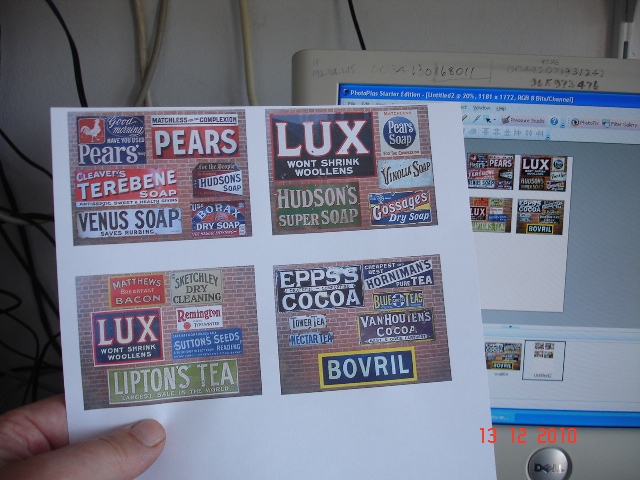
I closed everything down and tried again and this time I got past the fourth photo but when it came to sizing the blank new paper I put in 100 x 150 as per instructions but this is obviously millimeters and not the centimetres that as I entered. erego the paper size would have been enormous. I feel quite pleased now - easzie peazie.:chicken
Les
Devon Junction
Kernow Junction
Kernow Junction
Posted
Full Member
Its in cm and it just keeps telling me not enough memory to create image.
Phill
 Last edit: by phill
Last edit: by phill
Posted
Full Member
Nope i still can not open a blank sheet still saying what i said earlier :hmm
Been doing it for over a hour and now i am annoyed so i come back in the morning have to go out, just wont let me re size the blank paper.
Phill
 Last edit: by phill
Last edit: by phill
Posted
Full Member
Les and Phill, that re-size as said above should be to 15 cm x 10 cm NOT 150 x 100 cm, I'm sorry, I was trying to lead you into printing out a thing a metre by a metre and a half!
I'll amend it now….:oops:
Doug
'You may share the labours of the great, but you will not share the spoil…' Aesop's Fables
"Beer is proof that God loves us and wants us to be happy" - Benjamin Franklin
In the land of the slap-dash and implausible, mediocrity is king
"Beer is proof that God loves us and wants us to be happy" - Benjamin Franklin
In the land of the slap-dash and implausible, mediocrity is king
1 guest and 0 members have just viewed this.

