005.2 Engines and Trains...............Speed Profiling
Posted
#103463
(In Topic #5487)
Full Member
An essential foundation for automatic operation
This segment is included here in order to keep the Engine Property sections together. It is quite complex and if you are following the tutorial in demo mode you may want to skip it until you go live.SPEED PROFILING
To run trains automatically and have them stop with absolute precision at the stop markers you have specified you must individually profile each loco that you are going to operate
Basically TC measures, adjusts and store the performance of each loco over a measured piece of track.
Suggested CV Adjustments
To get the best performance from your loco it is a good idea to check/adjust some of the CVs before you start the actual speed profile
CV 2 Start Voltage Ensure the loco can begin to move smoothly on speedstep 1, both forwards and in reverse.
CV 5 Max Voltage It is good practice to ensure that CV 5 is adjusted so that speed step 28 produces the maximum speed you have specified for the loco
Failing to do so will not prevent you from operating but you will automatically generate error messages in Dr Railroad which is not a good idea. Also it obviously makes sense to use all the speed steps available to you
CV 6 Mid Point Make adjustments to recognise any changes to CV 2 and or 5
CV 4 Deceleration. Set this to 0 this allows TC to use the braking ramp to decelerate the loco according to the ramp distance you have entered
CV 3 Acceleration. TC does not control pure acceleration (it has a momentum control). You should adjust this CV to achieve an appropriate rate of acceleration for each loco.
Once a Loco is speed profiled you cannot make any further CV adjustments without reprofiling the Loco
Speed Profiling
Select your loco from the Engines and Trains list
Right click on the icon and select [Properties]
Select the [Speed] Tab
Before starting to profile make certain the Maximum speed is set to a realistic figure.
Select [AUTOMATIC SPEED and BRAKE]
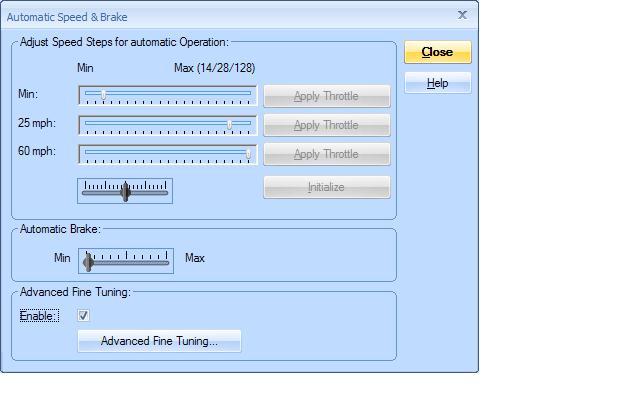
If you dont want to run a fully automated operation you can use the controls on this screen (about which I know little!) but to run automatically click the Enable box and select [Advanced Fine Tuning] [Threshold Speed]

[Decoder Tab]
The Decoder Tab only works if you have purchased RR&Cos CV editor Train Programmer
[Threshold Speed]
This window is self explanatory.
When you move the throttle (with the green indicator) the speed box shows, starting from the bottom, the decoder speed step, the scale speed and the TC (internal) equivalent…..TC operates with 1000 speed steps
This window is self explanatory.
When you move the throttle (with the green indicator) the speed box shows, starting from the bottom, the decoder speed step, the scale speed and the TC (internal) equivalent…..TC operates with 1000 speed steps
When you are satisfied the threshold speeds are correct and stored (ie saved)
select [SPEED PROFILE]
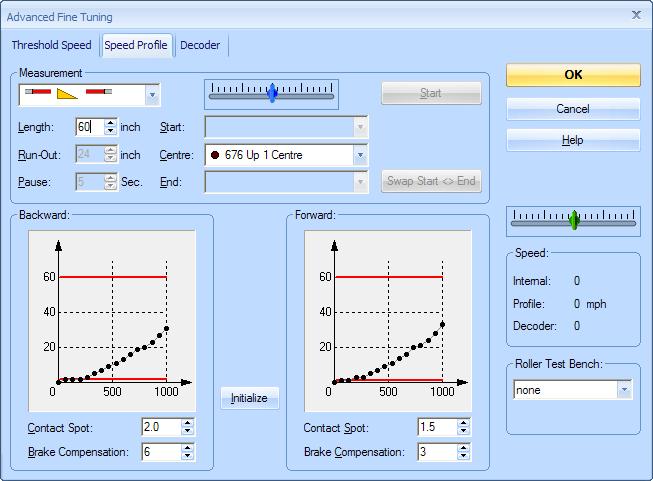
At first sight this screen looks astonishingly complex screen. It isnt really. I will try and go through it step by step
CONTACT SPOTAt the very bottom of the window there are boxes for contact spot…..forward and reverse……so before you start measure and enter the distance from the front and back to the point of first contact……assuming you are using current draw as an occupancy detector. If you are using contact detectors measure the distance from the front/back to when the contact is initiated. TC takes this into account when setting up the profile
MEASUREMENT
This is a drop down menu and provides 3 different ways of measuring :
(1) By Stop Watch
(2) By Contact Indicators
(3) By Occupancy Indicator
This tutorial assumes you will be using Occupancy indicators
There are 3 different measurements you can perform:
[1] A single speed ie 1 x You specify the speed and direction using the blue throttle and the speed box below the green throttle which shows decoder speed step, scale speed and internal…..I find this useful to establish if speed step 28 is close to max speed before I go to [2]
[2] The whole nine yards ie n x When [Start] is pressed TC automatically starts the loco at threshold speed over the measured distance it then reverses at threshold for reverse and then works automatically through each all 28 speed steps which it plots on the graphs you can see
[3] Brake Test I do this when I have completed [2]….. You specify the distance ,typically the average ramp you use in your block brake markers, and the speed. Because I am working on the branch with slow speeds I normally use 12" and 15 mph.
On my measuring track I have 12 " marked out for the brake test
I adjust the brake compensation (bottom of the screen) until the loco stops on the mark
The screen above shows the icon for a Brake Test with Occupancy Indicators 
The screen below shows the icon for a full speed profile with Occupancy Indicators
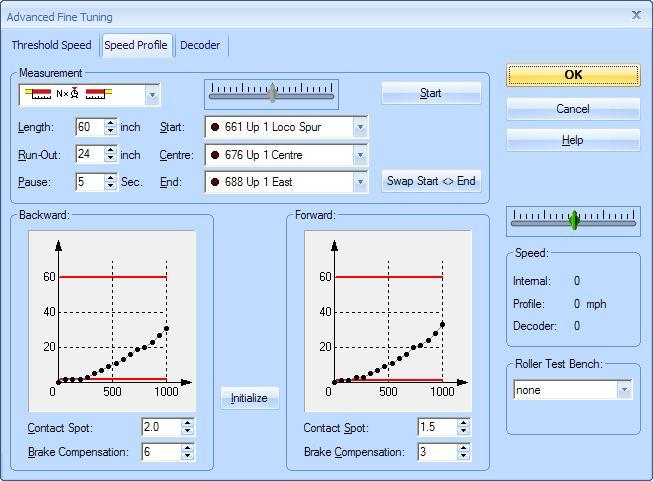
Block Requirements for Speed Test
To undertake speed profiling you must have 3 continuous blocks ie no points or non detected sections of track.
The centre or measurement block should be as long as you can make it. Anything less than 36" is probably not a good idea……I have 60". The start block has to be at least 12" long
You will be using it a lot ,so try and position the track where it is both visible and accessible
Specify the addresses of the Start, Centre and End Blocks from the drop down menu
Now specify the exact length of the centre block. Next the length of the run out in the end block. This does not have to be the full block length.
Finally enter the length of time TC pauses between finishing one run and starting the next……it needs to catch its breath and collate the data…..if you dont have as much distance in the run out as you would like then increase the pause.
Press start and sit back and wait
Speed profiling is an essential part of automated running…..it is quite tedious ,30 minutes for each loco, (a glass of wine and some cool jazz passes the time) but the dividends are well worth it
I repeat the health warning: Once a Loco is speed profiled you cannot make any further CV adjustments without reprofiling the Loco
Finally enter the length of time TC pauses between finishing one run and starting the next……it needs to catch its breath and collate the data…..if you dont have as much distance in the run out as you would like then increase the pause.
Press start and sit back and wait
Speed profiling is an essential part of automated running…..it is quite tedious ,30 minutes for each loco, (a glass of wine and some cool jazz passes the time) but the dividends are well worth it

I repeat the health warning: Once a Loco is speed profiled you cannot make any further CV adjustments without reprofiling the Loco
 Last edit: by John Dew
Last edit: by John Dew
1 guest and 0 members have just viewed this.

