008.0 Accessories..........Switches
Posted
#105067
(In Topic #5549)
Full Member
On/Off, Push Button,Toggle
In the post " Our First Schedule" we discussed a number of ways of actually starting the schedule
Using a dedicated switch that is placed permanently on the switchboard is a solution that is both practical and elegant.
This is how you do it:
On the main Railroad Menu select [TOOLS] [ACCESSORY]
Alternatively you can select the Accessory Icon on the Switchboard Tool Bar
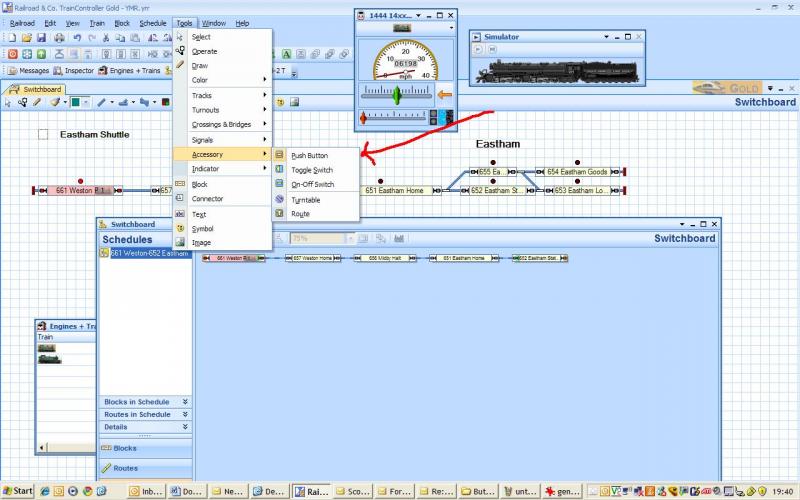
Select Push Button
Notice the mouse pointer is now a spanner…..the same as when we were laying track
Click the pointer on the Switchboard, not the Block Diagram, clear of any track
Use the text editor to insert a label….I have called it Eastham Shuttle
Right click on the push button and select [PROPERTIES]
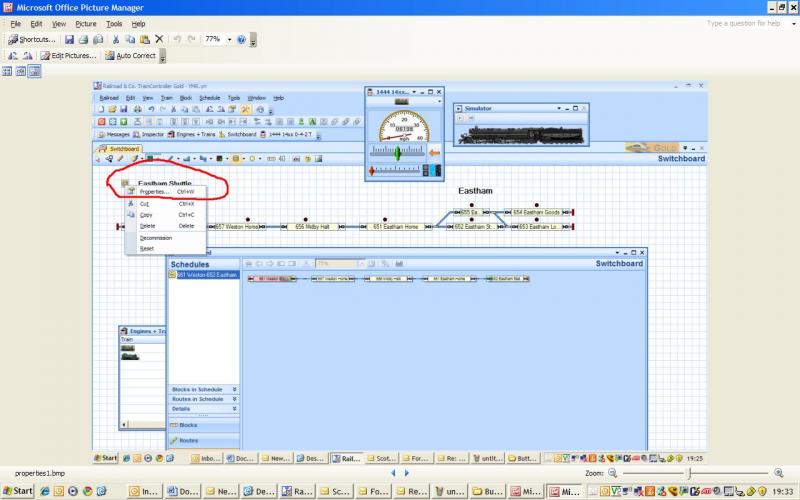
GENERAL
Enter a name

CONNECTION
Under Mode make sure you select [PERFORM OPERATIONS]
There are other options where you can connect to code from the DCC operation but for our purposes we just want a simple push button on our switchboard
CONDITION
The standard tab and we dont need any conditions right now.
OPERATION
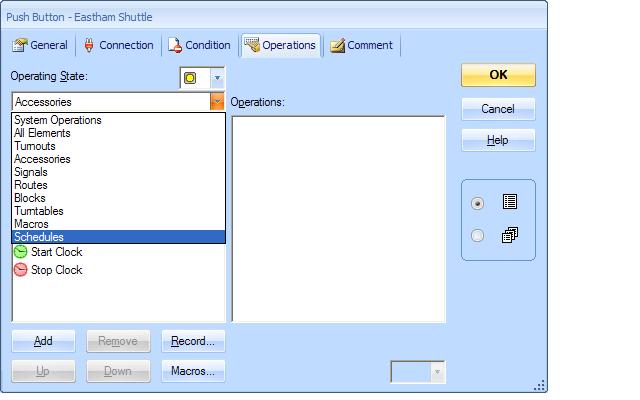
Make sure the operating state is set to [ON]
From the drop down menu select [SCHEDULES]

We have only one schedule so its pretty simple…….it won't be soon! Make sure the schedule you want is highlighted and press [ADD] the schedule will appear in the RH window
To remove it ……reverse the procedure select the schedule in the RH Window…..or any operation……and click [REMOVE]
Notice there are [UP] and [DOWN] buttons that are greyed out because no operations are listed. Later we will have 3 or 4 operations listed so to get them in the right order you use these buttons
Press [OK] and we are done!
You will find these ADD/ REMOVE and UP/ DOWN buttons on most OPERATION TABS
Now lets test the button:
Make sure you are in operations mode press the button and watch the schedule start automatically
The plan is to have this one button control a number of schedules where the train will leave the station, stop at Midby Halt, go on to Eastham…..have the loco run round the train and return to Weston where we will have a loco change and repeat the process
It kind of makes route setting matrixes a little obsolete…..You can of course modify the button so that it justs sets the route (ie the points) and you drive the train rather than have the computor do it
If you go back to the accessory menu you will see there are other switch options: Toggle Switches and On Off Switches
On Off Switches can be used far more extensively than an electrical switch.
You can cause an On Off switch to be turned on (or off) by a specified event (Train enters block, Schedule Starts/Stops, Signal or Point is Thrown) and this then acts as a virtual memory. Subsequently you can cause a totally unrelated operation to only occur if the switch is on (or off)
We will use this technique later when we develop the terminus and want to force a relief loco to go to a particular platform face
1 guest and 0 members have just viewed this.

